
PRO Series Motherboards are not supported by Gaming Mode Remarks: Once Gaming Mode is activated, DRAGON CENTER will be locked until you disable Gaming Mode Gaming Mode Feature will optimize the computer system, monitor, cooler and other peripherals to provide the best gaming experience. ➢ The Dragon Center has an OC, a silent and two customized preset options. ➢ Click Performance on the Home tab, a dialog window will pop out.
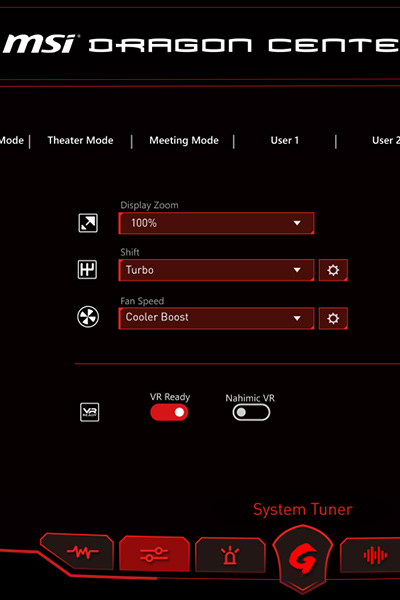
■ Silent - low performance settings maintain low noise. ■ Profile 1, Profile 2 - allows you to customize the settings. Under Profile 1 or Profile 2, select Setting O How to Check the Motherboard InformationĬlick「Motherboard Information」Setting Buttonġ. On Home tab → Performance → dialog option window, select Profile 1 or Profille 2.ģ. On the upper right corner「Basic Clock」to make adjustments. GAME BOOST feature allows you to overclock your computer.ġ. On Home tab → Performance → dialog option window, select Profile 1 or Profile 2.ģ. Click ON /OFF Game Boost, and click「Apply」to save and apply the settings.ģ. After adjusting the settings, click「Apply」to save and apply the settings. O How to Adjust the GPU and GPU Memory clockĢ. Click +/- to adjust the GPU and GPU Memory Clock,you also can adjust them through your keyboard.ġ.

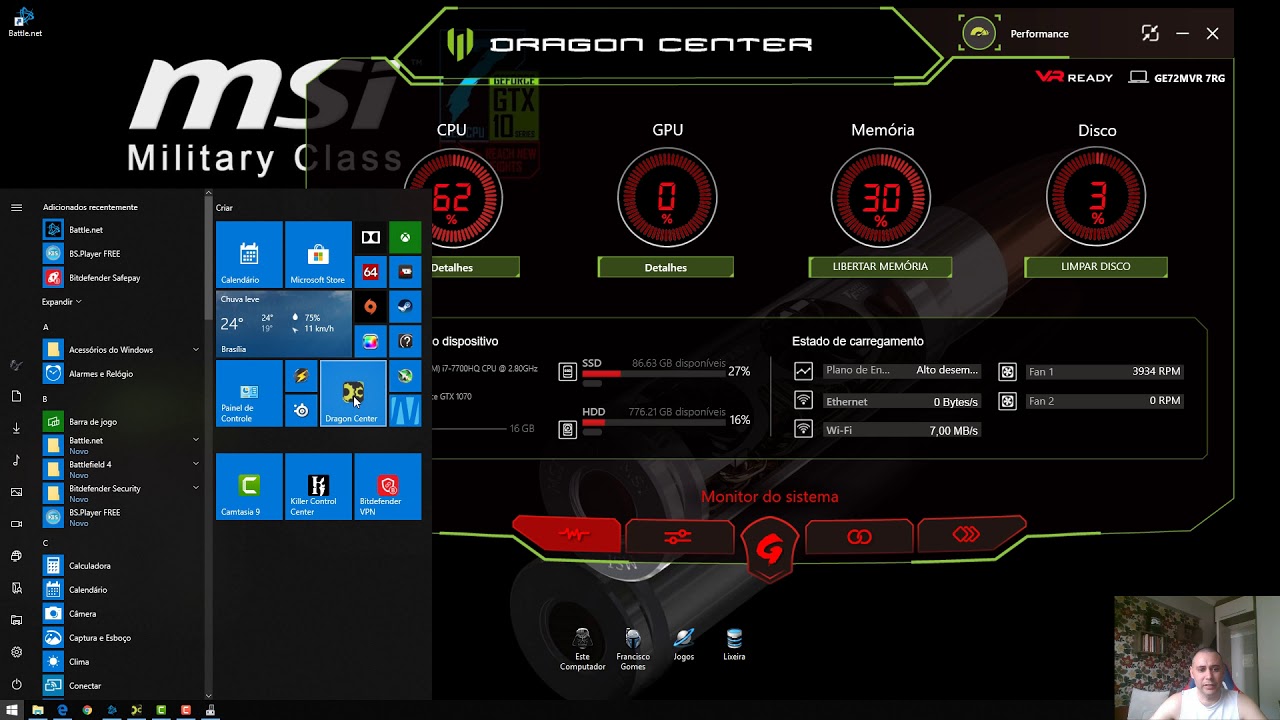
On Home tab → Performance →dialog option window, select Profile 1 or Profile 2.ģ.Ĝlick +/- to adjust the DRAM voltage.


 0 kommentar(er)
0 kommentar(er)
